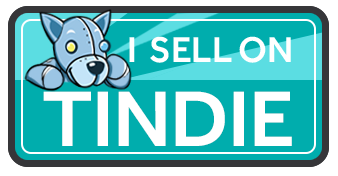Difference between revisions of "The USB to Serial Converter:"
| (2 intermediate revisions by the same user not shown) | |||
| Line 18: | Line 18: | ||
== Purchase == | == Purchase == | ||
| − | + | ||
| + | [[File:tindie-larges.png|link=https://www.tindie.com/stores/kdcircuits]] | ||
== Working with the Board == | == Working with the Board == | ||
| − | The board works with standard micro USB cables - I prefer the flexible nylon cables like [http://www.amazon.com/Charger-iSeeker-Charging-Aluminum-Connectors/dp/B017OY19TU?ie=UTF8&psc=1&redirect=true&ref_=oh_aui_detailpage_o05_s00 THESE] | + | === Cables === |
| + | The board works with standard micro USB cables - I prefer the flexible nylon cables like [http://www.amazon.com/Charger-iSeeker-Charging-Aluminum-Connectors/dp/B017OY19TU?ie=UTF8&psc=1&redirect=true&ref_=oh_aui_detailpage_o05_s00 THESE] or [https://www.amazon.com/gp/product/B00RB6881Y THESE] are nice too. | ||
=== Drivers === | === Drivers === | ||
First, connect the board by itself to the PC/MAC via the micro USB connector. The driver will probably install automatically, but if there's a problem the driver can be downloaded [http://www.ftdichip.com/Drivers/VCP.htm | HERE] Note that the Virtual Com Port (VCP) driver should be installed. | First, connect the board by itself to the PC/MAC via the micro USB connector. The driver will probably install automatically, but if there's a problem the driver can be downloaded [http://www.ftdichip.com/Drivers/VCP.htm | HERE] Note that the Virtual Com Port (VCP) driver should be installed. | ||
Latest revision as of 09:20, 25 September 2018
Contents
Introduction
This board's core function is to covert a USB connection from a PC/MAC/Linux into a Serial (UART) interface to a microcontroller. It also supports Arduino Compatible programming, so Microcontrollers burned with the Arduino Bootloader can be programmed with this board.
Features of the board:
- Genuine FTDI USB-Serial Converter (FT230X) - reliable connection, drivers often already installed on Windows/Mac.
- Simple 6 pin interface to projects - standard consistent pinout (see below)
- Power Supply Options - Board can source either 5V (USB 500mA) or 3.3V (50mA Regulator)
- Jumpers to select if Power is applied from this board to project, or if the interface is for communication only.
- Jumper to select if logic level is 5V or 3.3V - real level translators on board (M74VHC1GT50DTT1G)
- 4 post micro USB port offering a solid and robust design, so "flex" micro USB cables can be used, but also reduce the risk of the USB connector breaking off the board.
- Bright LEDs for Power, RX, and TX. The power LED is on anytime the board is plugged in via USB. The TX LED turns on when Data is Sent out through the USB port, while the RX LED turns on when data is received from the USB port. So if the device plugged into the Serial port is transmitting data OUT, then the TX LED will turn on, or if data is being received, the RX LED will turn on.
Purchase
Working with the Board
Cables
The board works with standard micro USB cables - I prefer the flexible nylon cables like THESE or THESE are nice too.
Drivers
First, connect the board by itself to the PC/MAC via the micro USB connector. The driver will probably install automatically, but if there's a problem the driver can be downloaded | HERE Note that the Virtual Com Port (VCP) driver should be installed. To test the USB to Serial Connection, the TX and RX pins can be jumpered together, then a Serial Terminal Program can be used to test that data sent is 'echoed' back. If using the Arduino IDE, the Serial Monitor Window can be used for this test, otherwise, Hyper Terminal, Putty, Coolterm, etc... will work as well.
PinOut
Note that TX and RX are with respect to the board, so RX is INPUT to the board and should be connected to the TX signal of the project.
Jumpers
There are two jumpers on the board, and they're pretty much self explanatory. One jumper selects the logic level - 5V or 3.3V, so make sure this jumper is set for the same voltage that the project is running at. The other jumper is for power - meaning that the board can disconnect the VCC pin from the project. Or, the board can supply power to the project. The Silkscreen on the board clearly shows which jumper is which and what the positions are. WARNING: make sure these jumpers are set before connecting the board to the project - accidentally applying 5V to a 3.3V project can cause damage, so make sure the jumpers are correct!!